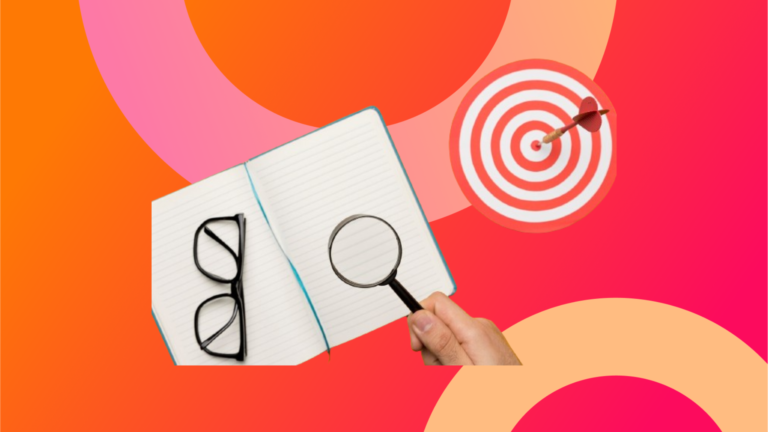What constitutes a good email signature?
More than just a sign-off, your email signature is a powerful tool for branding and professional communication. Below are some best practices in order to make your email signature more effective and professional:
1. Keep It Professional and Simple enough
Your e-signature should be free from clutter and succinct. It should contain only the necessary details:
- Full Name: First name and last name should be clearly pointed out.
- Designation: You need to say your job title and department.
- Company Name: the name of your company.
- Contact Information: Your phone number and a link to the website of your company should be available.
2. Make Sure You Use a Professional Photo
A professional headshot could make your email more personal to the recipient, as they would have a face to put to the email. Ensure that the photo is of high quality and is taken on a simple background.
3. Add Your Company Logo
Adding your company’s logo can enhance brand recognition. Just ensure that the logo size fits well and does not become overpowering for the signature.
4. Social Media Icons
Linking to your professional social media profiles, including LinkedIn, provides the recipient with ways to connect with you further. Use small, clearly identifiable icons that don’t clutter the signature.
5. Add a Call to Action (CTA)
A more delicate call-to-action could be through a hyperlink toward an inviting blog post, perhaps about a recent company event, to help engage without pushing recipients too hard.
6. Use Consistent Formatting
Ensure that the font, color, and size of the text in your signature is consistent with your company’s branding. Avoid too much use of colors or fonts to maintain a professional look of the signature line.
7. Make It Mobile-Responsive
Many people read emails on their mobile devices, so it’s crucial that your signature is mobile-friendly. Test your signature on different devices to ensure it looks good everywhere.
8. Legal Disclaimers
Depending upon your profession, you may be required to include legal disclaimers or confidentiality notices. Make sure these are concise and placed at the bottom of your signature.
Disclaimer Example:
This email and any attachments are confidential and intended solely for the use of the individual or entity to whom they are addressed. If you have received this email in error, please notify the sender immediately and delete it from your system. Unauthorized use, disclosure, or copying of the contents is strictly prohibited.
Please note that any views or opinions presented in this email are solely those of the author and do not necessarily represent those of the company. While we take precautions to protect against viruses, we cannot accept liability for any damage caused by any virus transmitted by this email.
9. Update Your Signature Regularly
Your email signature should be kept current with contact info, title changes, or company branding. It needs to be updated regularly to ensure relevance.
10. Information Overload
Although it is important to state necessary details, do not include too much information in the signature. Stick only to the important stuff; do not clutter it with everything.
Email signature: Use HTML or image
Some considerations in deciding the pros and cons of an HTML email signature vs. an image are:
HTML Email Signature Advantages:
- Interactivity: There can be multiple click elements in HTML signature, like your website link, social media profile link, and email ID link.
- Customizability: They can be easily manipulated or updated without requiring specialized software.
- Professional Appearance: HTML signatures can include styled text, images, and other elements that enhance the overall look.
- Higher Deliverability: Properly coded HTML signatures have a lower chance of being considered spam compared to image-only signatures.
HTML Email Signature Disadvantages:
- Complexity: Creating and maintaining an HTML signature can be a bit harder. You will often have to possess a basic understanding of HTML coding.
- Compatibility Issues: Certain email clients, although they seem to be a decreasingly large portion of the market.
Image Email Signature Advantages:
- Simplicity: An image signature is straightforward to create and use.
- Consistency: The appearance of an image signature is consistent across all email clients.
Image Email Signature Disadvantages:
- Limited Interactivity: An image signature only has one clickable element, restricting interactivityhttps://emailsignaturerescue.com/blog/.
- Spam Filters: Emails with an image-only signature have the following major characteristic of being sent straight into the spam folder as a result of a low text-to-image ratio.
- Editing Difficulty: Updating an image signature requires graphic design software and can be more time-consuming.
- Attachment Issues: Image signatures can increase the size of your emails and may appear as attachments, which can be inconvenient for recipients.
Summing up, an HTML email signature is usually better than an image email signature because it is more interactive, easy to update, and looks very professional. A similar correspondence form, though technically easier, lacks much of the functionality and adaptiveness that an HTML layout allows.
How to Add Email Signature in Outbase
One of the important steps when configuring an email account in Outbase is adding a signature to an email. This tutorial shows how to add an email signature for all three methods of connecting your email account: via SMTP, using the Microsoft API, and the Gmail API. Follow these steps so you end up with a professional and compliant email signature.
- Link Your Email Account: Microsoft/Gmail API
- An authentication pop-up appears, where you have to enter your login details or simply select the account you want to use.
- The required permissions for Outbase will be displayed; select them, and then submit to proceed.
- Email Signature Setup
Once the authentication has been done successfully, the system will take you to the email account settings page. Next, proceed with the second step of adding an email signature.
Create an email signature from scratch
You might have to click in the text box given for the signature. Design the signature within this required information:
- Name
- Title
- Company Name
- Contact Information
- Other Relevant Detail.
Paste an existing email signature
If you used to have a signature before, copy it out of your old email client and paste it into the text box in Outbase.
Add a Compliance Statement
Ideally, your signature should include a compliance statement. It should contain a link to your privacy policy and an option for the recipient to unsubscribe from further communication.